Infra cost is understandably the most unavoidable and necessary ingredient for any Tech startup. Coming to terms with it initially is almost a shocker considering the amount of cost & manpower muscle the company needs to deploy. Shelling out such an exorbitant amount is not feasible for all, so what can be the alternative?
Well, the concept is not very concealed but scattered in chunks that are harder to combine. The intent is to reduce the amount of confusion and get you up and running with least amount of time and ofcourse – headache frown
I’ve listed below the bare essentials for a successful composition –
- Virtualbox (latest)
- Any flavor of Unix OS that you have hands on, recommended – Debian (latest)
- Descent system RAM – 8GB minimum. Processing power is implied.
- Basic system admin skill set
- Local LAN setup with a good router (N specification). For wired setup, it’s already good.
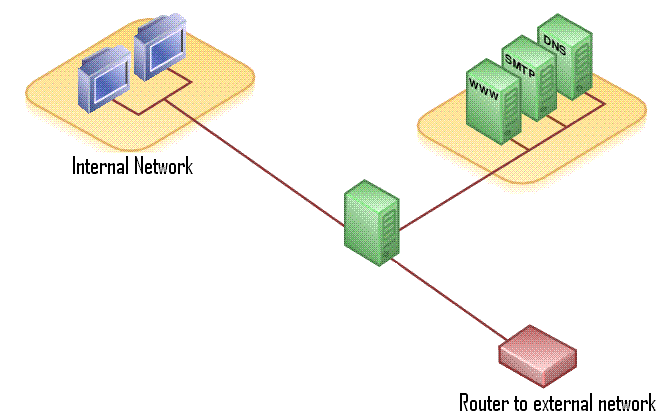
Since I’ve exposure to Aegir (Drupal 6) based stack setup, I use a Debian image that comes with this install. The links can be found under - https://groups.drupal.org/node/428308 (link is external). This is a high performance stack that has innumerable advantages out of the box. Very intelligent eco-system and good support community. If you’d like to know more please take some time to read –
https://www.drupal.org/project/boa(link is external)
https://github.com/omega8cc/boa(link is external)
Without venturing into the intricacies of the installation, I’d like to guide you along the overall setup. So after you install Virtualbox and setup your ISO, let’s iron out the problems that come forward.
First, any server image is bound to hog a lot of resources. So configure this with maximum processing power and RAM. Additionally you need to setup bridged networking for hassle free internet and intranet access. Lastly in order to save that last line of resources, run the machine in headless mode. Check options for command – VboxHeadless, on both Linux & Windows hosts.
Now let’s talk about your LAN, considering most of it is setup by a good router we’ll move along assuming the same. Find the settings for “Virtual Server” or “Port Forwarding” and set up access for the required ports like – FTP, SSH, HTTP, etc. In case you find this cumbersome, you have an alternate to router all your incoming request via DMZ. This opens a single machine to the outside world, be cautious though. This is required only when you want to access this server from outside your LAN using DDNS. Again we can’t go into depth since it totally depends on your brand of router on how to set it up using allowed options.
This done we need to configure your host->hosts file (C:\Windows\System32\drivers\etc for Windows or /etc/hosts for Linux) in order to access the web interface of the dedicated server. Add the IP of the machine with the domains (this would be regularly updated in case there where a new sub-domain added)
192.168.x.x aegir.local o1.sub.aegir.local yourdomains.com etc.com
Finally, setup static IP allocation for the virtual machine so that there are no dynamics in guest access.
Edit - /etc/network/interfaces
iface eth0 inet static
address 192.168.1.121
netmask 255.255.255.0
network 192.168.1.0
gateway 192.168.1.1
Congratulations! Your virtual server is now ready for LAN & WAN yes


